- QuArK Information Base
- 1. Introduction to QuArK
- 1.5. Texture-browser in QuArK
|
|
Texture details
Updated 28 Feb 2001
|
Upper levels: - QuArK Information Base - 1. Introduction to QuArK - 1.5. Texture-browser in QuArK |
|
1.5.3. Texture details |
[ - - ] |
|
Index |
|
Texture details |
Rowdy - 28 Feb 2001 | [ Top ] |
|
This view appears when you select a texture in the treeview or click one of the new texture buttons. The top of the window shows the image type and size, the middle panel shows four different sized previews of the texture, and the bottom contains some additional information about the texture. 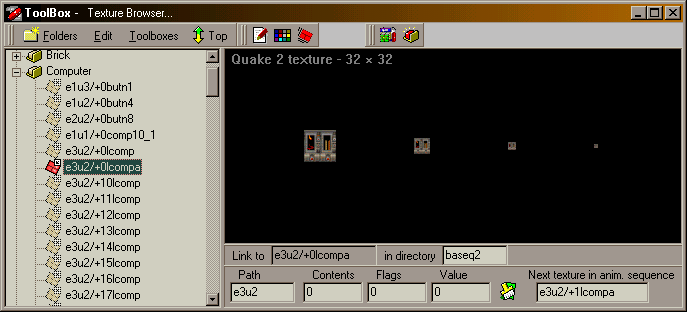
|
|
Toolbar-icons |
Rowdy - 28 Feb 2001 | [ Top ] |
|
The first button The second button The third button |
|
Details |
Rowdy - 28 Feb 2001 | [ Top ] |
|
Link to indicates which texture you are linking to, and "in directory" is the directory which contains this file. If you have copied the texture into the add-on instead of linking to it then "Link to" and "in directory" will not appear. Path is the directory containing the texture. Contents , Flags and Value are derived from the
'Texture flags' settings, and the
Next texture in anim. sequence allows you to string together a series of textures to make an animated texture. Each texture points to the next one to be shown, and the last one should point back to the first texture in the sequence. |
|
Texture flags |
Rowdy - 28 Feb 2001 | [ Top ] |
|
Very briefly, Brush says what the object looks liks, such as water, slime, playerclip (player cannot see it), monsterclip (monster cannot see it), ladder (player can climb up it). Flowing indicates whether the texture moves, like the surface of a river, and the direction in which it moves. Face hold properties of the face, such as whether it emits light of it's own, whether it warps (the swirling effect on liquid surface), if it is slick (like an ice rink) and so on. |
|
GNU General Public License by The QuArK (Quake Army Knife) Community - http://www.planetquake.com/quark |
[ - Top - ] |